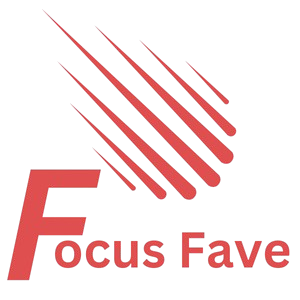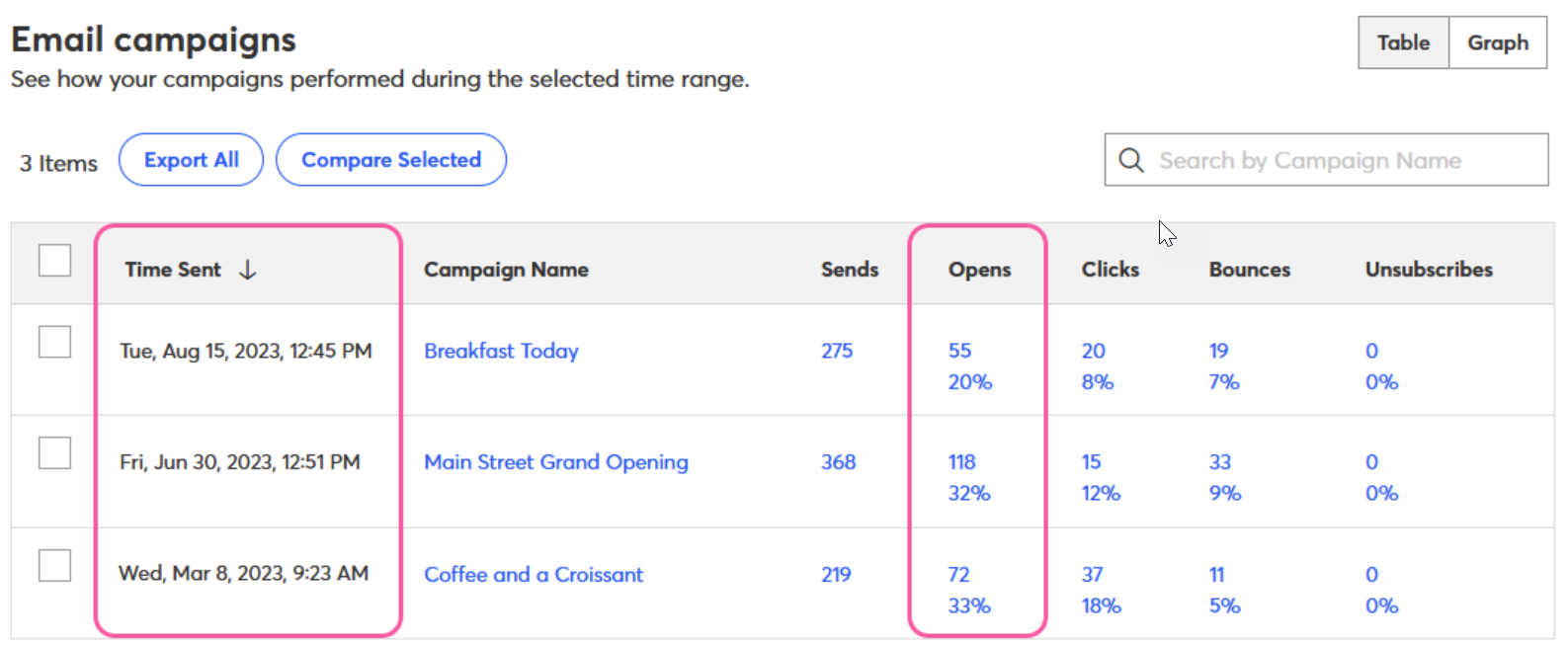Do you want to check your scheduled emails in Constant Contact? It is important to know how to find them. This helps you keep track of your email campaigns. You can check if your emails are ready to send. Also, you can make changes if needed.
This guide will show you simple steps. You will learn how to see your scheduled emails. No hard words. Just easy steps anyone can follow. Let’s start.
What Are Scheduled Emails in Constant Contact?
First, let’s understand what scheduled emails are. When you create an email, you don’t have to send it right away. You can choose a time and date to send it later. This is called scheduling.
Scheduled emails help you plan your messages. You can send emails at the best time for your readers. Also, you don’t need to be online when the email goes out.
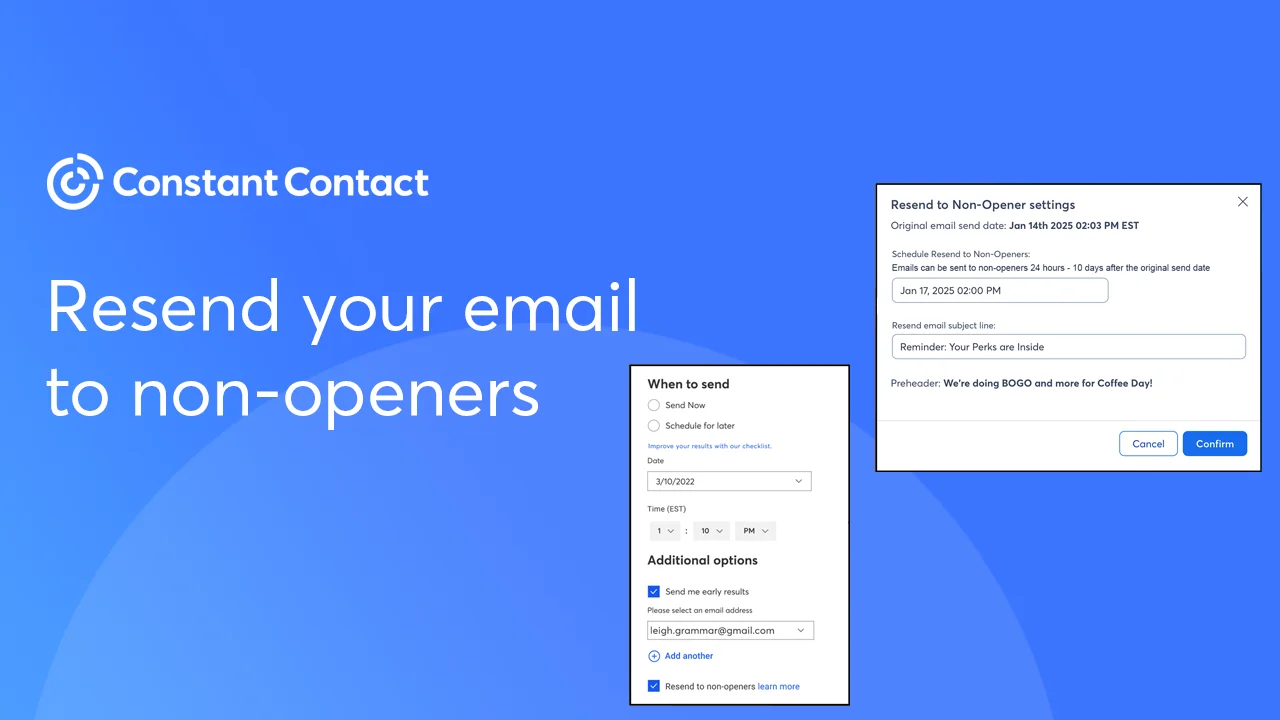
Credit: knowledgebase.constantcontact.com
Why Check Scheduled Emails?
Checking your scheduled emails is very useful. Here are some reasons:
- Make sure your email is ready to send.
- Check if the time and date are correct.
- Change the email if you want to add something.
- Cancel the email if you decide not to send it.
Step-by-Step: How to See Scheduled Emails in Constant Contact
Follow these easy steps to find your scheduled emails:
Step 1: Log In To Your Constant Contact Account
Open your web browser. Go to the Constant Contact website. Enter your email and password. Then click the Log In button.
Step 2: Go To The Campaigns Page
After logging in, you will see the dashboard. Look for the menu on the top or side. Click on Campaigns. This page shows all your email campaigns.
Step 3: Find The Scheduled Emails Tab
On the Campaigns page, you will see tabs or filters. One of them is Scheduled. Click this tab. It will show only the emails you set to send later.
Step 4: View Your Scheduled Emails
Now you see a list of your scheduled emails. You can see the email name and the date it will send. This list helps you check your upcoming emails.
Step 5: Open A Scheduled Email
Click on any email in the list to open it. Here you can see the full details. You can check the email content and settings.
Step 6: Edit Or Cancel The Scheduled Email
If you want to change the email, click Edit. You can change the message or the send time. To stop the email from sending, look for Cancel or Unschedule. Click that to cancel the send.
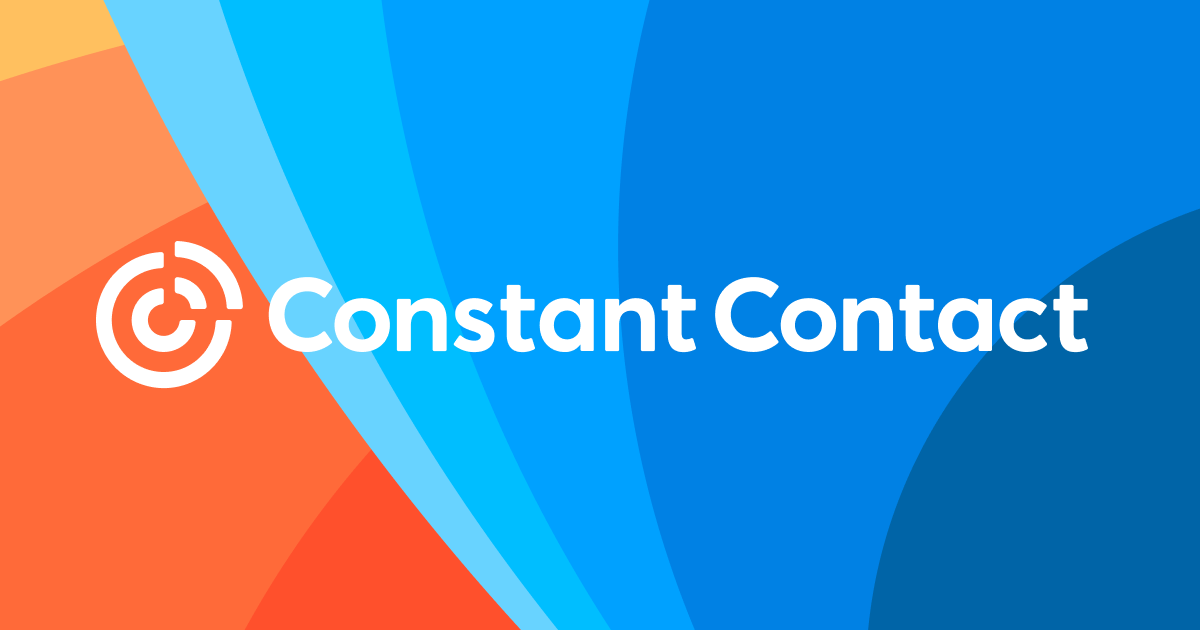
Credit: www.constantcontact.com
Tips for Managing Scheduled Emails
Here are some tips to help you manage your scheduled emails well:
- Double-check the send time: Make sure it matches your plan.
- Review the email content: Look for mistakes before the send time.
- Use clear email names: This helps you find emails easily.
- Keep your list organized: It helps your emails reach the right people.
What If You Don’t See Scheduled Emails?
If you don’t see any scheduled emails, here are some reasons:
- You may not have scheduled any emails yet.
- You might be in the wrong tab or page.
- There could be a problem with your internet connection.
Try to refresh the page or log out and log in again. If the problem continues, contact Constant Contact support.
How Scheduled Emails Help Your Business
Using scheduled emails has many benefits for your business or group:
- You send messages at the best time for readers.
- You save time by planning emails ahead.
- You avoid forgetting to send important emails.
- You keep your audience engaged with regular contact.
Summary Table: Steps to See Scheduled Emails
| Step | Action | Details |
|---|---|---|
| 1 | Log In | Go to Constant Contact and enter your login details. |
| 2 | Open Campaigns | Click on the Campaigns menu on your dashboard. |
| 3 | Click Scheduled Tab | Find and select the Scheduled emails tab. |
| 4 | View Emails | See the list of all your scheduled emails. |
| 5 | Open Email | Click an email to view its details. |
| 6 | Edit or Cancel | Change or cancel the scheduled email if needed. |
Final Thoughts
Seeing your scheduled emails in Constant Contact is simple. Just follow the steps above. It helps you stay organized and in control. You can make sure your emails go out on time. And you can fix anything before sending.
Regularly check your scheduled emails. It keeps your email marketing smooth and effective. Take a few minutes today to review your upcoming emails. Your audience will thank you for clear, timely messages.
Now, you know how to see scheduled emails in Constant Contact. Try it yourself and feel confident.
Frequently Asked Questions
How Do I Find Scheduled Emails In Constant Contact?
Go to the Campaigns tab, then click on Scheduled to view all planned emails.
Can I Edit Scheduled Emails Before Sending In Constant Contact?
Yes, open the scheduled email and select Edit to make changes before it sends.
Where Is The Scheduled Email Section In Constant Contact?
It is under Campaigns > Scheduled Emails in your Constant Contact dashboard.
How Can I Cancel A Scheduled Email In Constant Contact?
Find the email in Scheduled, then click Cancel or Delete to stop it from sending.