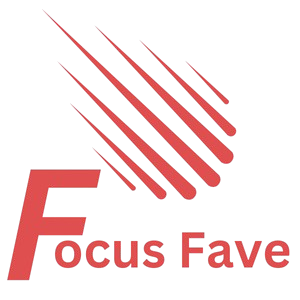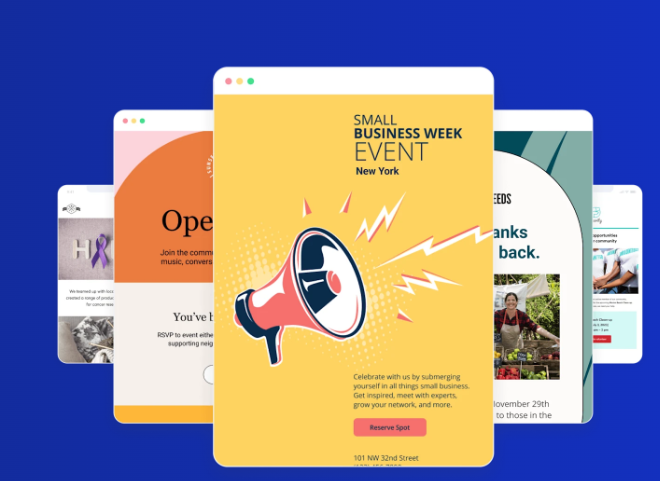If you want to send emails to many people, you need good tools. Constant Contact helps you do this well. It has many email templates. These templates are ready-made designs. You can use them to make your emails look nice. This guide will help you use Constant Contact templates step by step.
What Are Constant Contact Templates?
Templates are like empty pages with pictures and text boxes. They have colors and shapes. You just put your text and pictures inside. The design is already done for you. This saves you time and effort.
Constant Contact has many templates for different needs. For example:
- Newsletters
- Event invitations
- Sale announcements
- Thank you emails
You can choose a template that matches your goal.
Why Use Templates?
Using templates helps you in many ways:
- Save Time: No need to start from zero.
- Look Professional: Designs are made by experts.
- Easy to Use: Just add your content.
- Mobile Friendly: Emails look good on phones and computers.
Step-by-Step Guide to Use Constant Contact Templates
Follow these simple steps to create your email using a template.
Step 1: Log In To Constant Contact
First, open your web browser. Go to the Constant Contact website. Enter your email and password. Click the login button.
Step 2: Start A New Email
After login, look for a button that says “Create” or “Create Email”. Click it to start a new email.
Step 3: Choose A Template
You will see many templates on the screen. Scroll to see more. You can also use the search box to find a type. For example, type “newsletter” or “event”.
Click on the template you like. A preview will open. Check if it fits your needs.
Step 4: Customize The Template
Now, it is time to add your text and pictures. Click on the text area. Delete the sample text. Write your own message.
To add pictures, click the image area. Upload your photo from your computer. Or choose from Constant Contact’s library.
You can change colors and fonts too. Look for options on the right side or top. Choose colors that match your brand or style.
Step 5: Add Links And Buttons
To make your email interactive, add links. Click on a word or button. Then click the link icon. Type the website address you want people to visit.
Buttons can help people click easily. You can change button text and color.
Step 6: Preview Your Email
Before sending, always check how your email looks. Click the “Preview” button. You can see it on a computer or phone view.
Make sure everything is correct. Check spelling and pictures.
Step 7: Send A Test Email
It is smart to send a test. Click “Send Test”. Enter your email address. Check your inbox to see the email.
If you find mistakes, go back and fix them.
Step 8: Send Or Schedule Your Email
When you are happy, click “Send” to send now. Or, choose “Schedule” to send later. Pick the date and time.
Tips to Make Your Emails Better
Here are some easy tips to help your emails work well.
| Tip | Why It Helps |
|---|---|
| Use Simple Words | Easy to read and understand. |
| Use Short Sentences | Keeps attention and avoids confusion. |
| Add Clear Buttons | Helps readers know what to do next. |
| Use High-Quality Images | Makes your email look professional. |
| Check Links Carefully | Prevents broken links and errors. |
How to Save Your Template for Later
Sometimes, you want to use a template again. Constant Contact lets you save your email design.
After editing, find the “Save” button. Click it. Name your email template. Now you can use it anytime. It saves you more time next time.

Credit: www.youtube.com
Editing a Saved Template
To edit a saved template:
- Go to your email dashboard.
- Find the saved templates section.
- Click the template you want to edit.
- Make changes as needed.
- Save again.
Common Mistakes to Avoid
Many people make simple errors. Watch out for these:
- Using too much text. Keep it short.
- Forgetting to add a subject line.
- Not checking the email on mobile.
- Using unclear call-to-action buttons.
- Sending without testing first.
Avoiding these helps your emails work better.
Frequently Asked Questions
What Are Constant Contact Templates Used For?
Constant Contact templates help create professional emails quickly and easily.
How Do I Customize Constant Contact Email Templates?
You can change text, images, colors, and layout to fit your brand.
Can I Save My Own Templates In Constant Contact?
Yes, you can save customized templates for future use.
Are Constant Contact Templates Mobile-friendly?
Yes, all templates are designed to look good on phones and tablets.
Conclusion
Constant Contact templates make email creation easy. You don’t need to know design. Just pick a template. Add your text and images. Check your email well. Send it to your list.
Using templates saves time and looks good. Follow the steps here to create your first email. Practice makes it easier. Soon, you will feel confident sending emails that look nice.
Start today. Try a template. See how simple it is.