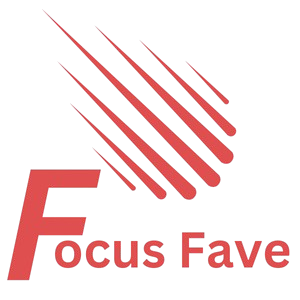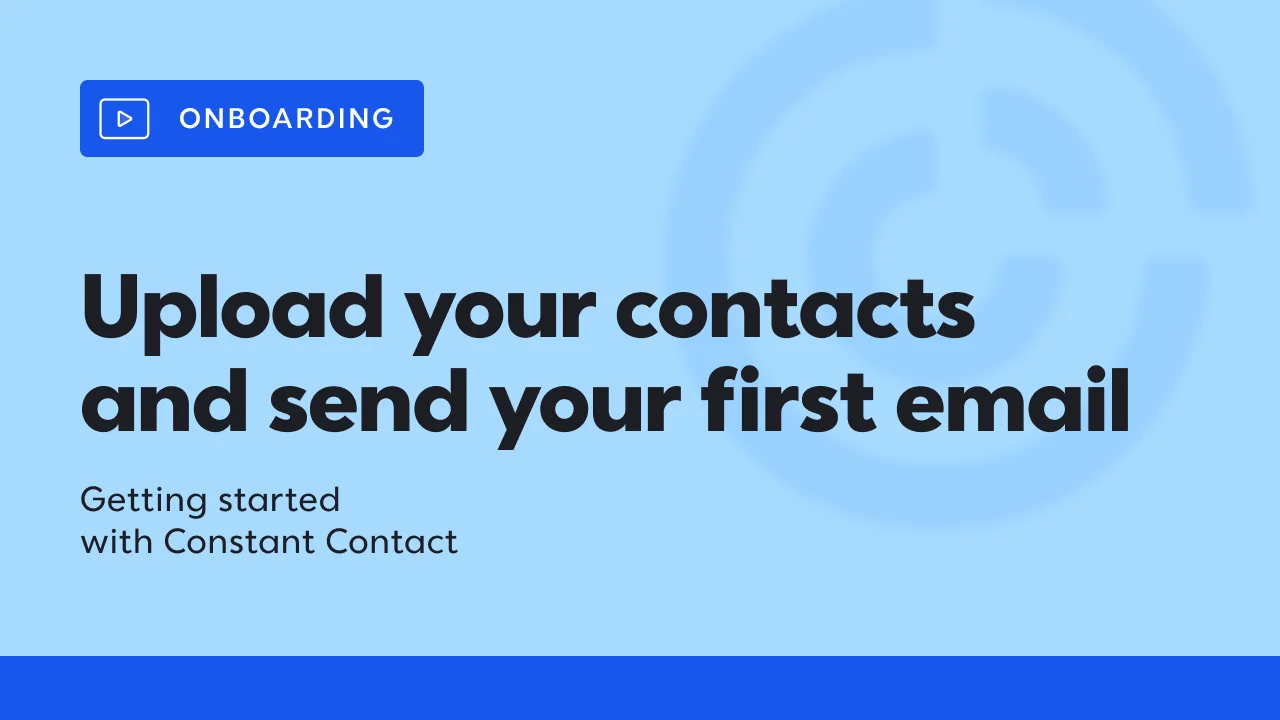Sending emails is very important for many businesses and groups. Constant Contact is a tool many people use to send emails easily. If you want to send an email using Constant Contact, this guide will help you step by step.
What is Constant Contact?
Constant Contact is a website that helps you send emails to many people at once. It also helps you make your emails look nice. You can send news, offers, or important messages to your customers or friends.
It is easy to use. You do not need to know much about computers. Just follow the steps, and your email will go out.
Step 1: Create a Constant Contact Account
Before sending an email, you need an account. Go to the Constant Contact website. Click on “Sign Up” or “Create Account.”
Fill in your name, email, and a password. Then click “Create Account” or “Sign Up.”
You may need to check your email for a message from Constant Contact. Click the link in that email to start using your account.
Step 2: Add Contacts
Contacts are the people who will get your email. You need to add them first.
- Go to the “Contacts” section on the website.
- Click “Add Contacts.”
- You can add contacts one by one or upload a list from a file.
- Make sure you have permission to email these people.
If you have many contacts, it is better to upload a file. The file should be a list of emails in a simple format like Excel or CSV.
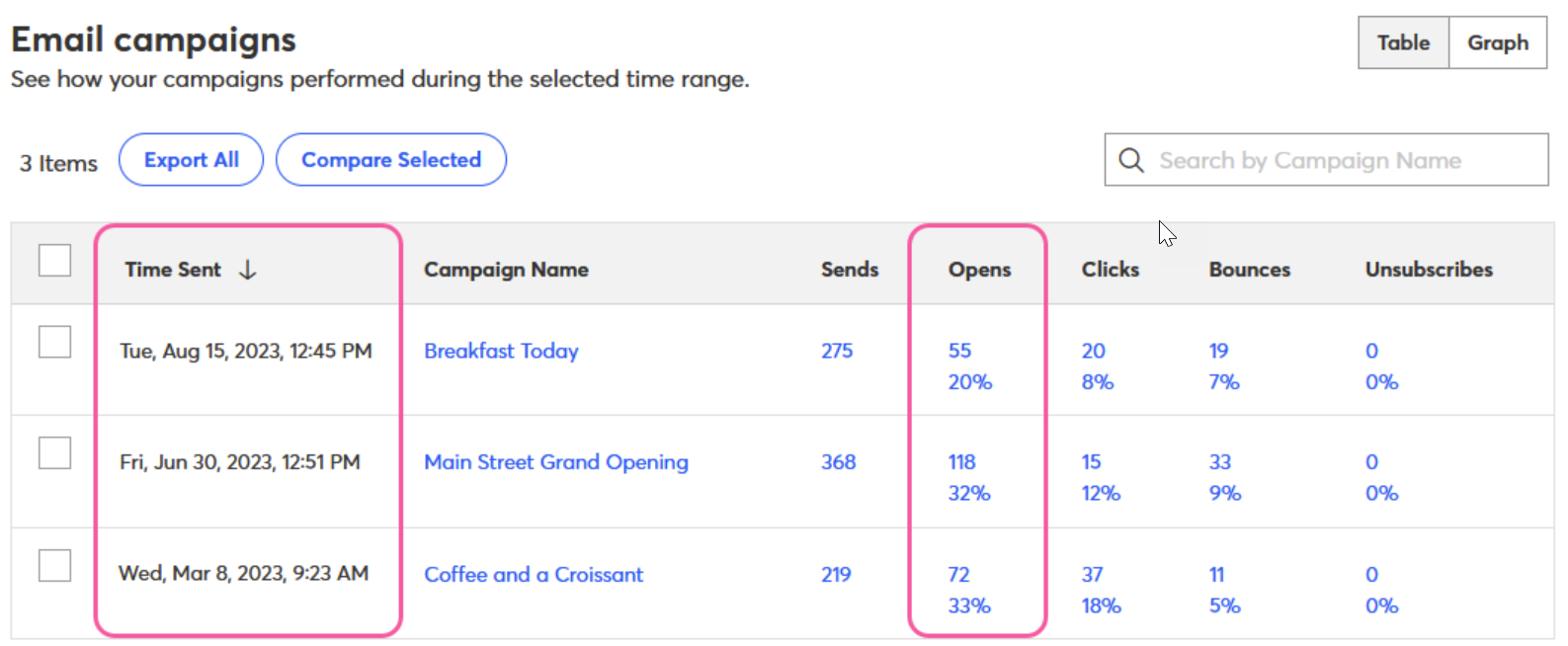
Credit: www.constantcontact.com
Step 3: Create Your Email
Now you can make the email you want to send.
- Click on “Campaigns” or “Emails” in the menu.
- Choose “Create” or “New Email.”
- Pick a template to start. Templates are designs for your email.
Templates help your email look good without much work. You can change colors, pictures, and words easily.
Tips For Writing Your Email
- Use simple words and short sentences.
- Tell people why you are writing.
- Make your message clear.
- Include a call to action, like “Click here” or “Buy now.”
- Add pictures if they help explain your message.
Step 4: Add Recipients to Your Email
Once your email is ready, you must choose who gets it.
- Click “Recipients” or “Choose Contacts.”
- Select the list you want to send your email to.
- You can pick all contacts or only some groups.
Grouping contacts helps you send different emails to different people.
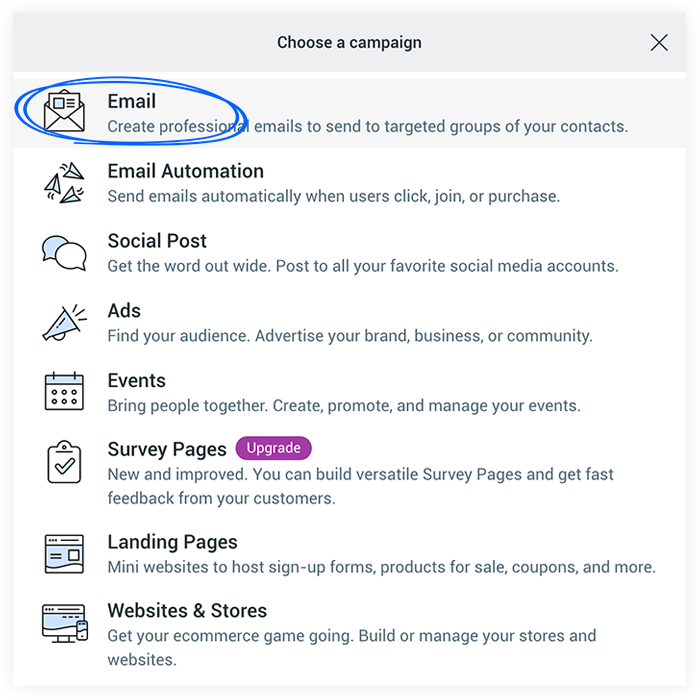
Credit: help.flipsnack.com
Step 5: Review Your Email
Before sending, check your email carefully.
- Look for spelling mistakes.
- Make sure links work.
- Check pictures show correctly.
Constant Contact lets you send a test email. Send it to yourself first. See how it looks in your inbox.
Step 6: Send Your Email
When you are happy, it is time to send your email.
- Click the “Send” button.
- Or you can schedule the email to send later.
Scheduling helps if you want your email to arrive at a special time.
Step 7: Check Your Email Results
After sending, you want to know if people opened your email.
Go to the “Reports” section in Constant Contact.
Here you can see:
- How many people opened your email.
- How many clicked on links.
- How many unsubscribed.
This helps you learn what your readers like.
Extra Tips for Sending Emails
- Use a clear subject line. It tells people what the email is about.
- Do not send too many emails. People may get tired.
- Always get permission before emailing someone.
- Keep your email design simple and clean.
- Test your emails on different devices like phones and computers.
Summary Table: Steps to Send Email in Constant Contact
| Step | What to Do |
|---|---|
| 1 | Create a Constant Contact account |
| 2 | Add your contacts |
| 3 | Create your email using a template |
| 4 | Choose recipients for your email |
| 5 | Review and send a test email |
| 6 | Send or schedule your email |
| 7 | Check email results in reports |
Final Thoughts
Sending emails with Constant Contact is simple. Follow these steps and your message will reach your audience.
Practice makes it easier. Try sending test emails first. You will get better with time.
Remember to keep your emails clear and polite. People like to read emails that are easy to understand.
Frequently Asked Questions
How Do I Create A New Email Campaign In Constant Contact?
Start by logging in, then click “Create” and choose “Email” to begin your campaign.
Can I Send Emails To A Specific Group In Constant Contact?
Yes, select your contact list, then choose the group you want before sending your email.
How Do I Add Images To My Constant Contact Email?
Click the image block in the editor, then upload or select an image from your library.
Is It Possible To Schedule Emails For Later In Constant Contact?
Yes, after designing your email, pick “Schedule” and set your desired send time.