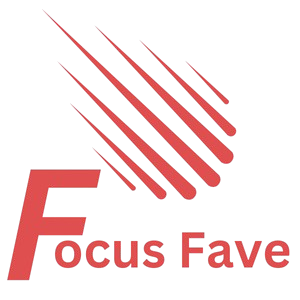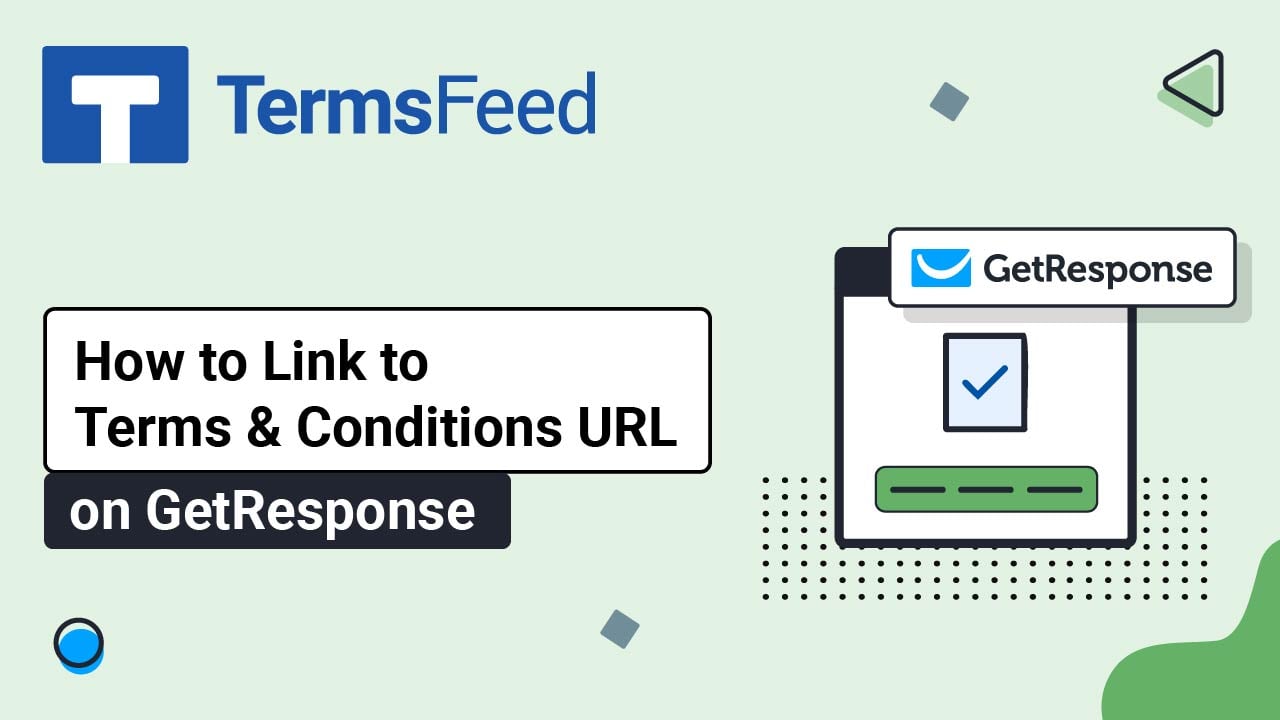If you want to add links to your emails in GetResponse, you need to know how to hyperlink. Hyperlinks help your readers click and visit other websites or pages. This guide will show you simple steps to add hyperlinks in GetResponse. Even if you are new, you will find it easy to follow.
What Is a Hyperlink?
A hyperlink is a word or phrase that you can click. When you click it, you go to a website or page. For example, the word Google can be a link. When you click it, you visit the Google website.
Why Use Hyperlinks in Your Emails?
- Help readers find more information.
- Guide people to your website.
- Make emails more interactive.
- Increase traffic to your pages.
How to Add a Hyperlink in GetResponse
GetResponse lets you add hyperlinks easily. Follow these steps to add a link:
Step 1: Log In To Your Getresponse Account
Go to GetResponse website. Enter your email and password. Click the login button.
Step 2: Create Or Open An Email Campaign
Click on “Create newsletter” or open an existing email you want to edit.
Step 3: Open The Email Editor
GetResponse has a drag-and-drop editor and a plain text editor. For hyperlinks, use the drag-and-drop editor. It is easier.
Step 4: Highlight The Text You Want To Link
Write your email content first. Then use your mouse or keyboard to select the words you want to link.
Step 5: Click The Link Icon
Look for the link icon in the toolbar above the text area. It looks like a chain or a link.
Step 6: Enter The Url
A small box will appear. Type or paste the website address (URL) you want to link. For example, https://www.example.com.
Step 7: Choose Link Options
You can set the link to open in a new tab. This keeps your email open while the link opens separately. This option is usually a checkbox or toggle.
Step 8: Save The Link
Click the OK or Insert button to add the link. The selected text now becomes a clickable hyperlink.
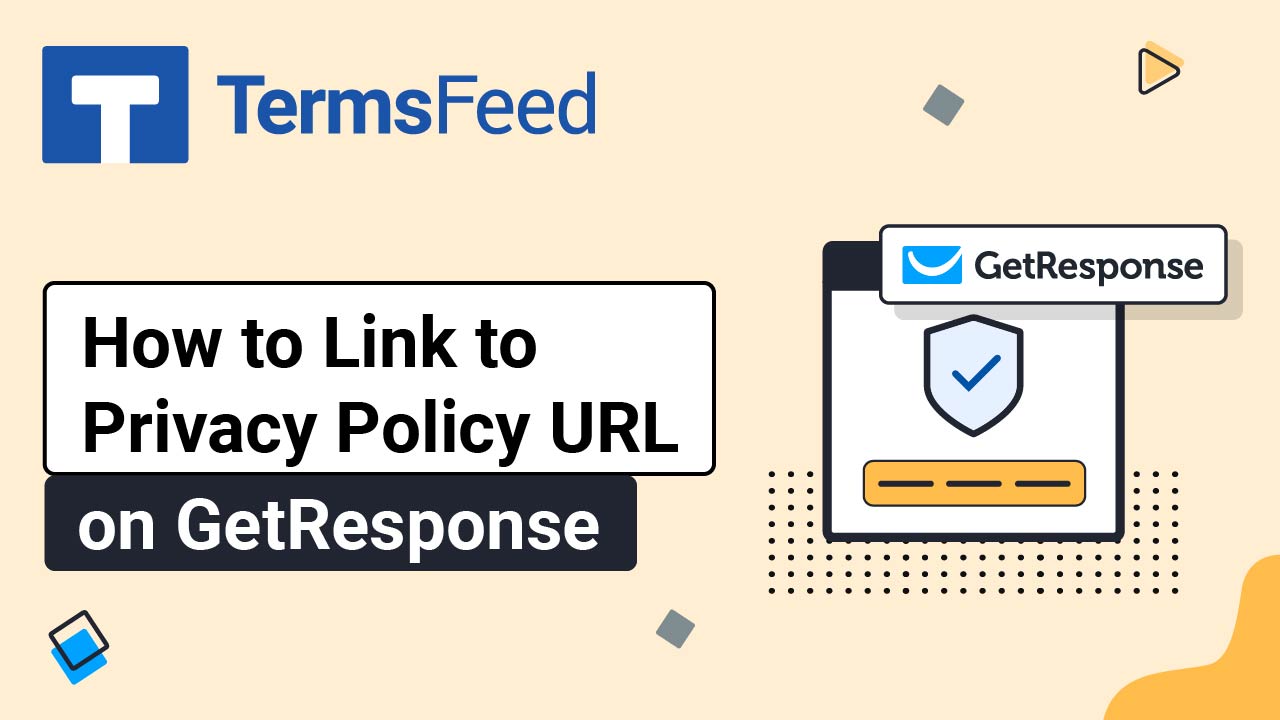
Credit: www.termsfeed.com
How to Add a Hyperlink to a Button in GetResponse
You can also add links to buttons in your email. Here is how:
- Drag the Button block into your email.
- Click on the button to edit its text.
- Find the link field or option.
- Enter the URL you want the button to link to.
- Save your changes.

Credit: www.getresponse.com
Tips for Using Hyperlinks in GetResponse Emails
- Use short, clear link text. Instead of “click here,” say “Visit our store.”
- Test your links before sending the email. Make sure they go to the right page.
- Don’t add too many links. Too many links can confuse readers.
- Use links that add value. Link to helpful pages or offers.
How to Edit or Remove a Hyperlink in GetResponse
If you want to change or remove a link, follow these steps:
Edit A Link
- Click on the linked text.
- Click the link icon in the toolbar.
- Change the URL in the box.
- Save your changes.
Remove A Link
- Click the linked text.
- Click the unlink icon. It may look like a broken chain.
- The text will no longer be a link.
Common Mistakes to Avoid When Adding Hyperlinks
- Typing wrong URLs. Always copy and paste URLs.
- Using long URLs as link text. Use short, clear words instead.
- Forgetting to test links. Click each link before sending.
- Not setting links to open in new tabs. This can make readers leave your email.
What Happens When You Send Emails with Hyperlinks?
When your email reaches readers, they see the linked words or buttons. They can click them. Clicking takes them to the website you linked.
Hyperlinks can help you send readers to your shop, blog, or social media pages. This helps you share more information.
Summary: Adding Hyperlinks in GetResponse Made Easy
Adding links in GetResponse is simple. Just write your email. Select the text. Click the link icon. Enter your URL. Save. Done!
Remember to test your links before sending. Use clear link words. Avoid too many links. These steps help your emails work well.
| Step | Action |
|---|---|
| 1 | Log in to your GetResponse account. |
| 2 | Create or open an email campaign. |
| 3 | Open the drag-and-drop email editor. |
| 4 | Highlight the text you want to link. |
| 5 | Click the link icon in the toolbar. |
| 6 | Enter the URL and set options. |
| 7 | Save the link. |
Now you know how to add hyperlinks in your GetResponse emails. This helps your emails be useful and fun to read.
Frequently Asked Questions
How Do I Add A Hyperlink In Getresponse Emails?
Select the text, click the link icon, then enter the URL to add a hyperlink.
Can I Hyperlink Images In Getresponse Campaigns?
Yes, you can add hyperlinks to images by selecting the image and inserting a URL.
How To Edit An Existing Hyperlink In Getresponse?
Click the linked text, then use the edit link option to change the URL.
Is It Possible To Track Clicks On Hyperlinks In Getresponse?
GetResponse tracks link clicks automatically in email reports for better insights.