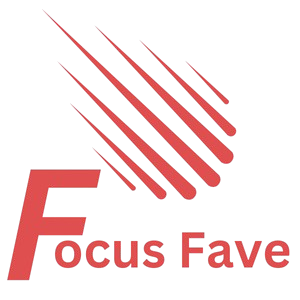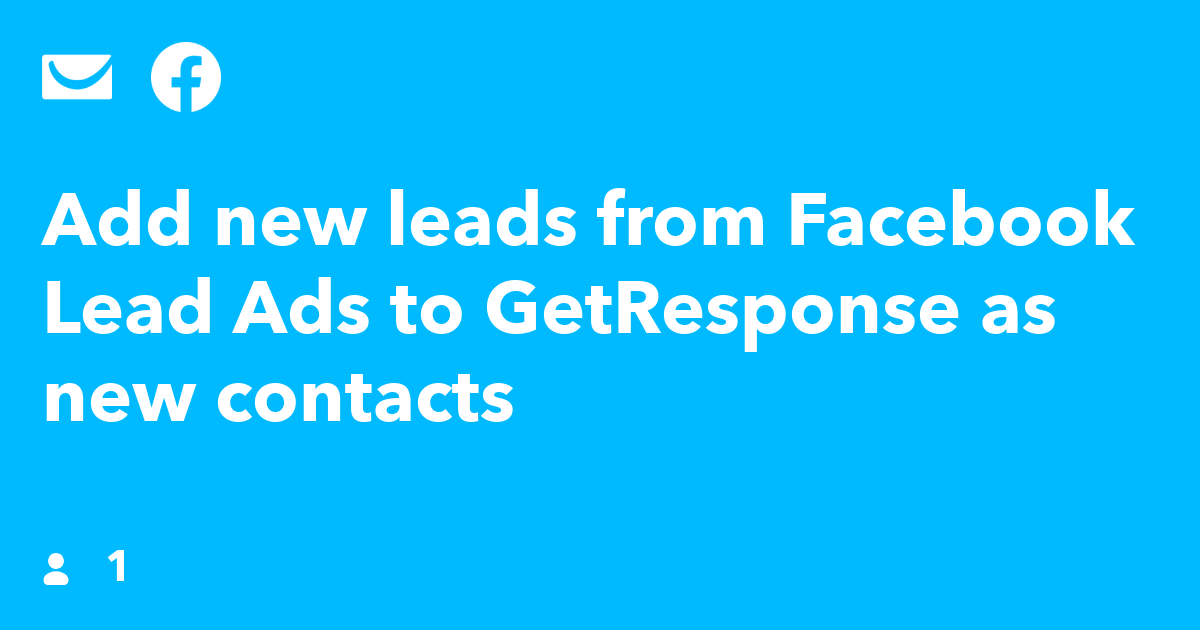Many businesses use Facebook to get new leads. These leads are people who show interest in your product or service. You can collect their contact details using Facebook Lead Ads. But what do you do next? How do you add these leads to GetResponse? This guide will help you connect your new Facebook leads to GetResponse easily.
What is Facebook Lead Ads?
Facebook Lead Ads help businesses collect information from people. When someone clicks your ad, they see a form. They fill out this form with their name, email, or phone number. This way, you get new leads without needing a website.
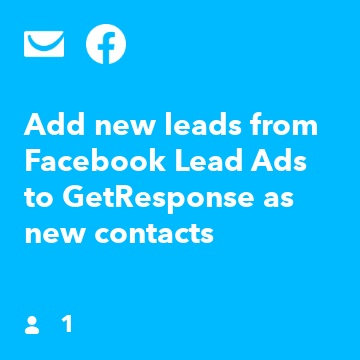
Credit: ifttt.com
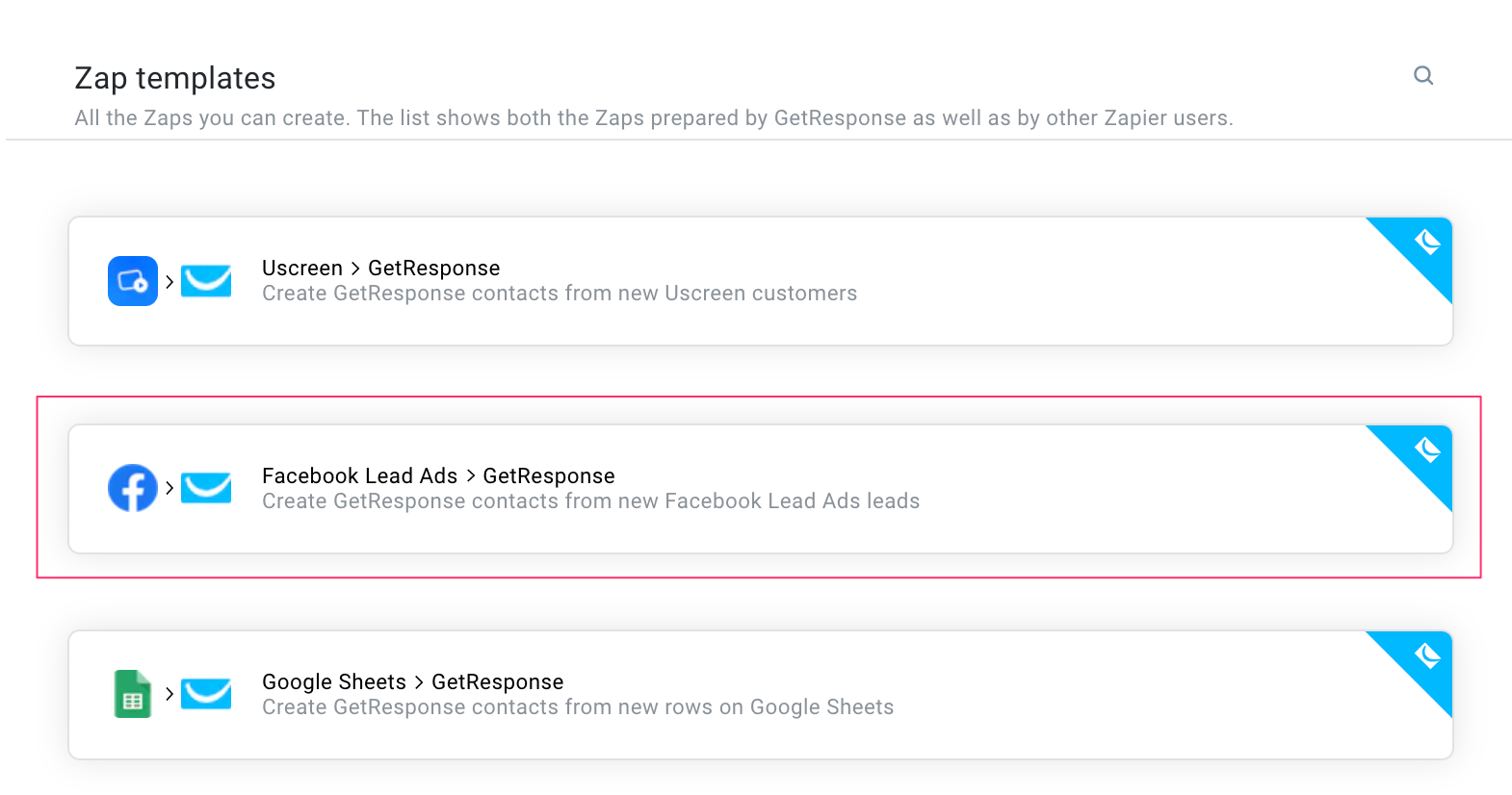
Credit: www.getresponse.com
What is GetResponse?
GetResponse is an email marketing tool. It helps you send emails to your contacts. You can create newsletters, promotions, and automated emails. Adding Facebook leads to GetResponse means you can email them quickly and easily.
Why Connect Facebook Leads to GetResponse?
- Save time by adding leads automatically.
- Send welcome emails right after lead signup.
- Build a list of interested contacts.
- Grow your business by staying in touch.
How to Add GetResponse Contact from New Facebook Leads
There are several ways to do this. Some use third-party tools, while others use native Facebook and GetResponse features. We will go through simple steps anyone can follow.
Step 1: Prepare Your Facebook Lead Ads
Before you connect anything, you need to create a Facebook Lead Ad campaign.
- Go to Facebook Ads Manager.
- Click “Create” and select “Lead Generation” as your campaign goal.
- Choose your audience, budget, and schedule.
- Create your lead form with questions like name and email.
- Publish your ad.
Make sure your lead form collects the data you want to send to GetResponse.
Step 2: Create A Getresponse Account And List
If you do not have GetResponse yet, sign up first. Then create a list to store your new leads.
- Log in to GetResponse.
- Go to “Contacts” and then “Create List.”
- Name your list, for example, “Facebook Leads.”
- Save the list.
Step 3: Use A Tool To Connect Facebook Leads To Getresponse
Facebook and GetResponse do not connect directly. You need a tool like Zapier or Integromat.
These tools move data from Facebook to GetResponse automatically.
Using Zapier
- Create a Zapier account or log in.
- Click “Make a Zap.”
- Choose Facebook Lead Ads as the trigger app.
- Select “New Lead” as the trigger event.
- Connect your Facebook account and choose your lead form.
- Choose GetResponse as the action app.
- Select “Add Contact” as the action event.
- Connect your GetResponse account.
- Map Facebook form fields to GetResponse fields (like email and name).
- Test the Zap to make sure it works.
- Turn on the Zap.
Using Integromat
- Sign in or create an Integromat account.
- Create a new scenario.
- Add the Facebook Lead Ads module and set it to watch new leads.
- Add the GetResponse module to add new contacts.
- Connect both your Facebook and GetResponse accounts.
- Map the data fields from Facebook to GetResponse.
- Run the scenario to test.
- Activate the scenario.
Step 4: Check Your Contacts In Getresponse
After the connection is set, new leads will come automatically to GetResponse.
Go to your list and check the contacts. You should see new Facebook leads added there.
Tips for a Smooth Integration
- Make sure your Facebook lead form fields match GetResponse fields.
- Test your connection with a few leads first.
- Use simple and clear form questions.
- Keep your GetResponse list organized with tags or segments.
- Send a welcome email to new leads to engage them.
Common Problems and How to Fix Them
Sometimes, the connection may not work right away. Here are common issues:
| Problem | Solution |
|---|---|
| No new leads appear in GetResponse | Check if Zapier or Integromat is active and connected properly. |
| Wrong data fields mapped | Review field mapping and fix any mistakes. |
| Leads missing email address | Make sure email is a required field in Facebook form. |
| Delay in lead syncing | Check if your automation tool has any limits or delays. |
What Happens Next?
Once your Facebook leads are in GetResponse, you can start emailing them.
You can send special offers, newsletters, or information about your products.
Keep your messages clear and helpful. This keeps leads interested.
Summary
Adding Facebook leads to GetResponse helps you reach new customers fast.
First, create Facebook Lead Ads to collect contacts.
Then, create a GetResponse list to save them.
Use Zapier or Integromat to connect both platforms.
Check your contacts and start sending emails.
Follow tips and fix common problems to keep it working well.
This method saves time and helps your business grow.
Start now and keep your new leads close.
Frequently Asked Questions
How To Connect Facebook Leads To Getresponse Automatically?
Use a tool like Zapier or Integromat to link Facebook Lead Ads with GetResponse contacts.
Can I Sync Multiple Facebook Lead Forms With Getresponse?
Yes, you can connect several lead forms to different GetResponse lists for better organization.
Is It Possible To Add Facebook Leads To Getresponse Instantly?
Yes, leads can be added in real-time using automation platforms or native integrations.
Do I Need Technical Skills To Link Facebook Leads To Getresponse?
No, simple drag-and-drop automation tools make the process easy for beginners.