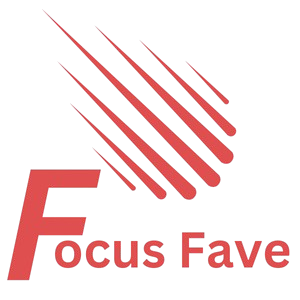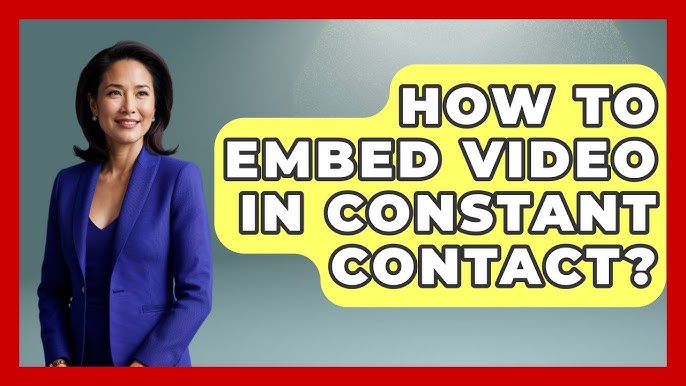Adding a YouTube video to your email can make your message more interesting. Videos catch attention and help explain ideas quickly. But many people find it hard to put a YouTube video inside their Constant Contact emails. This guide will show you how to do it step by step.
Can You Embed a YouTube Video Directly in an Email?
First, let’s clear a common question. Many email services do not allow you to put a video that plays directly inside the email. Constant Contact is one of them. This means you cannot watch the video right in the email without opening a new window.
So, what can you do? The best way is to add a clickable image that looks like a video. When people click the image, it will open the YouTube video in a new tab or window.
Why Use a Clickable Image Link Instead of Embedding
- Most email providers block videos from playing inside emails.
- Clickable images load faster than embedded videos.
- It works on all devices and email apps.
- It keeps your email size small.
What You Need Before You Start
Before you add a YouTube video to your Constant Contact email, gather these items:
- The URL (link) of the YouTube video you want to share.
- A good image or thumbnail of the video.
- Access to your Constant Contact account.

Credit: www.youtube.com
Step 1: Find Your YouTube Video Link
Go to YouTube and open the video you want to share. Below the video, click the Share button. A box will appear with the link. Copy this link.
Step 2: Choose or Create a Thumbnail Image
You need an image that looks like a video. This image acts as a button. People will click it to watch the video.
You have two choices:
- Use YouTube’s video thumbnail.
- Create a custom image with a play button.
To use YouTube’s thumbnail, add this link to your browser, replacing VIDEOID with the ID from your video link:
This image shows the main video picture. Save it to your computer.
Step 3: Upload the Image to Constant Contact
Log in to your Constant Contact account. Open the email you want to edit or create a new one.
Look for the place to add an image. Upload the thumbnail image you saved. This image will be clickable.
Step 4: Link the Image to Your YouTube Video
After adding the image, click on it. Find the option to add a link or URL.
Paste the YouTube video link you copied earlier. This makes the image clickable. When someone clicks, the video opens in a new tab.
Step 5: Add a Play Button (Optional)
If your thumbnail does not have a play button, you can add one. This shows people it is a video.
- Use an image editor to put a play icon on the thumbnail.
- There are free tools online to help with this.
- After editing, upload the new image to Constant Contact.
Step 6: Test Your Email
Before sending your email to everyone, send a test email to yourself. Check if:
- The image shows correctly.
- Clicking the image opens the YouTube video.
- The link opens in a new window or tab.
If something is wrong, fix it and test again.
Extra Tips for Adding Videos to Emails
- Use a clear thumbnail: Make sure the image is bright and inviting.
- Keep the video short: Short videos hold attention better.
- Add a short description: Tell readers why they should watch the video.
- Use a call to action: Write something like “Click to watch” below the image.
- Check mobile devices: Many people read emails on phones. Make sure the image looks good on small screens.
Why Videos Help Your Emails
Videos make emails more fun and easy to understand. They can explain a product, show a tutorial, or share a story. People like to watch videos more than reading long text.
Adding a video link can increase the number of people who open and read your emails.
What Not to Do When Adding YouTube Videos
- Don’t try to embed the video code directly. It won’t work.
- Don’t use very large images. They slow down loading.
- Don’t forget to test before sending.
- Don’t add too many videos in one email.
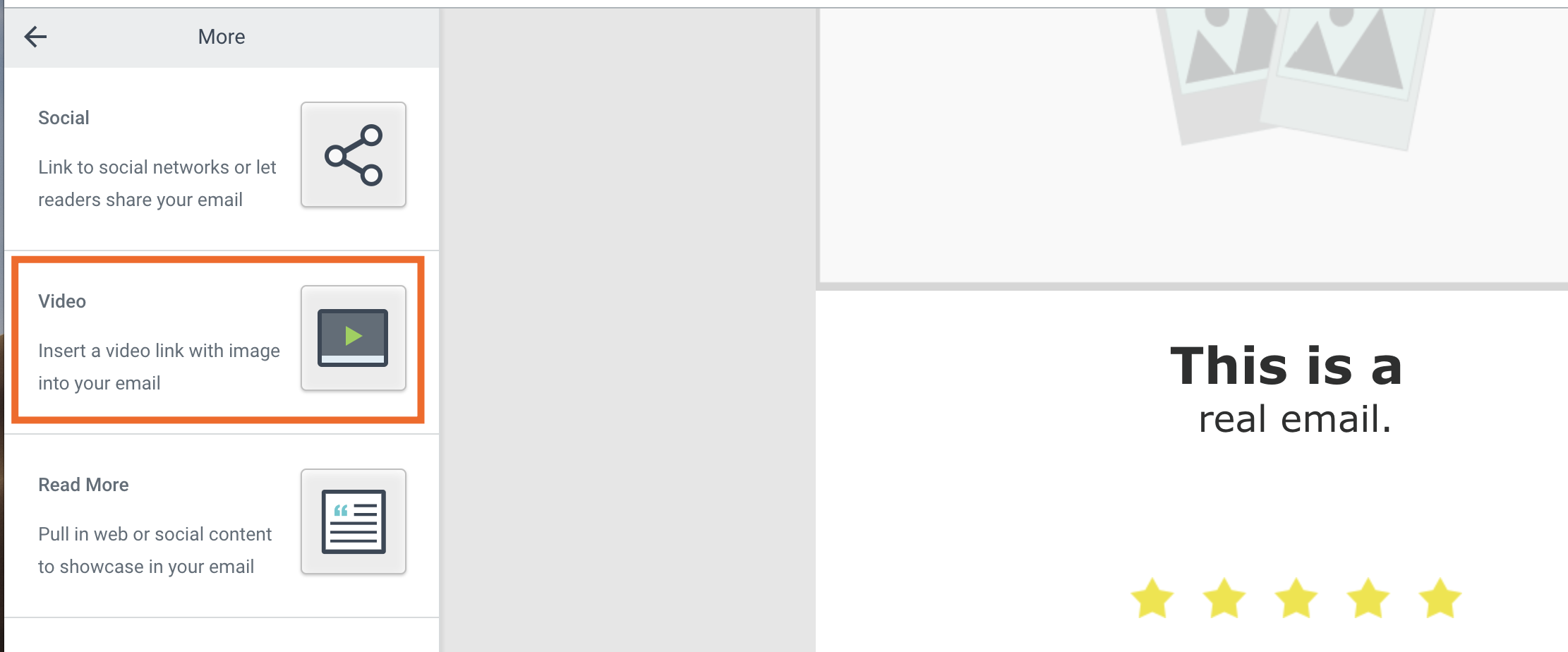
Credit: zapier.com
Summary Table: Steps to Embed YouTube Video in Constant Contact
| Step | Action | Details |
|---|---|---|
| 1 | Get Video Link | Copy the YouTube video URL via Share button. |
| 2 | Get Thumbnail | Save YouTube thumbnail or make a custom image. |
| 3 | Upload Image | Add the thumbnail image to your Constant Contact email. |
| 4 | Link Image | Make the image clickable by adding the video URL. |
| 5 | Test Email | Send a test email to check everything works. |
Frequently Asked Questions
Can I Embed A Youtube Video Directly In Constant Contact Emails?
No, Constant Contact doesn’t support direct video embedding in emails. Use a video thumbnail linked to YouTube instead.
How Do I Create A Clickable Youtube Video Thumbnail In Emails?
Take a screenshot of your video, add a play button image, and link it to your YouTube video URL.
Will Embedding Videos Affect My Email’s Loading Speed?
Embedding videos directly can slow emails. Using linked thumbnails keeps emails fast and user-friendly.
Does Constant Contact Support Gifs For Video Previews?
Yes, GIFs can be used as video previews to catch attention and link to your video.
Conclusion
Embedding a YouTube video directly in Constant Contact emails is not possible. But you can add a clickable image that links to your video. This method works well and looks nice.
Follow the simple steps above. Make sure to test your email before sending. A video link in your email can help you share your message better and keep your readers interested.