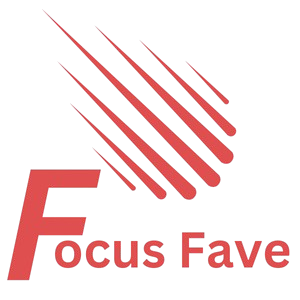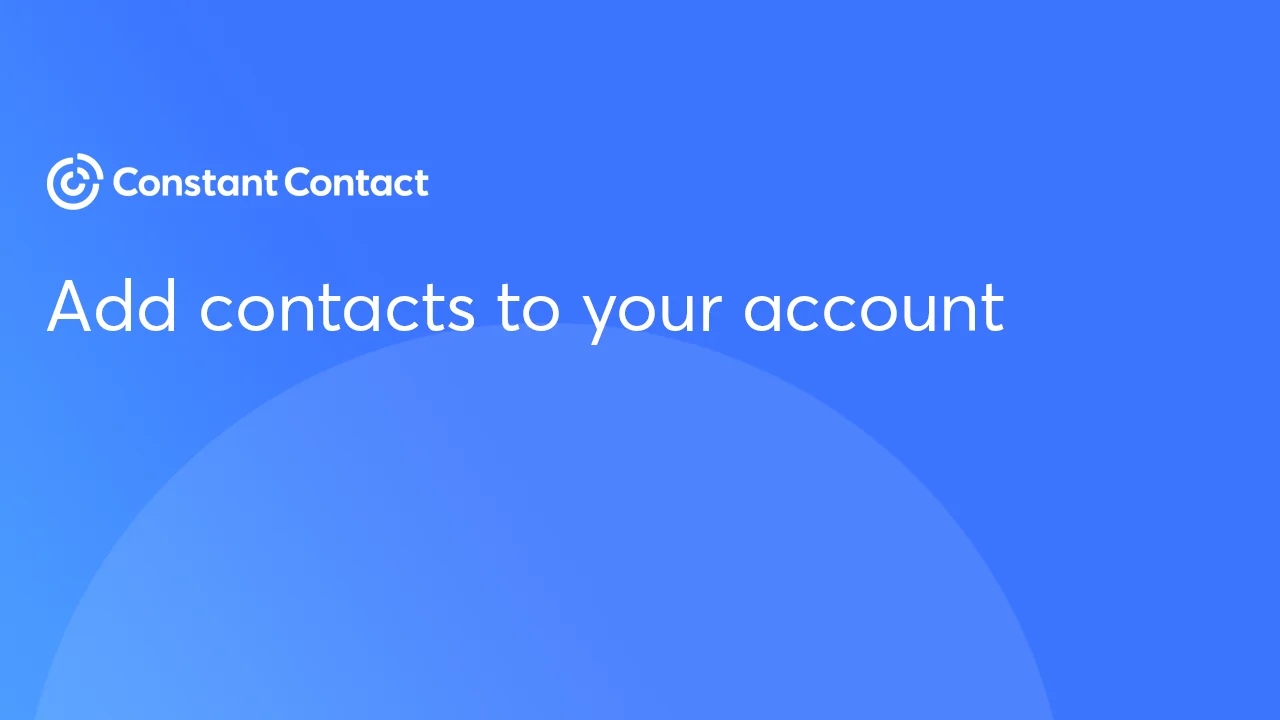If you use Constant Contact, you may want to export your contacts sometimes. Exporting contacts means you save them to a file. This file can be used in other programs or for backup. In this article, you will learn easy steps to export contacts from Constant Contact.
What Does Exporting Contacts Mean?
Exporting contacts means you take your list of contacts out of Constant Contact. You save them in a file, usually in CSV format. CSV files can open in many programs like Excel or Google Sheets. This way, you can see your contacts outside Constant Contact.

Credit: www.youtube.com
Why Export Contacts?
- Backup: Keep a copy of your contacts safe.
- Use Elsewhere: Move contacts to another program or service.
- Share: Send contact lists to your team or partners.
- Analyze: Look at your contacts in spreadsheets for patterns.
Step-by-Step Guide to Export Contacts in Constant Contact
Follow these simple steps to export contacts from your Constant Contact account.
Step 1: Log In To Your Account
Go to the Constant Contact website. Enter your email and password. Click the “Log In” button. You will see your account dashboard.
Step 2: Go To The Contacts Section
Look for the “Contacts” menu on the top or side of the page. Click on “Contacts.” This will open your contact list.
Step 3: Select Contacts To Export
You can export all contacts or only some. To export all contacts, do not select any specific contacts. To export some, click the checkboxes next to their names.
Step 4: Click On Export
Find the “Export” button. It is usually near the top right of the contacts list. Click “Export.”
Step 5: Choose Export Format
Constant Contact lets you export in CSV format. CSV is a simple file type. It works with many programs. Confirm or select CSV, then click “Export.”
Step 6: Download The File
After exporting, a file will be prepared. It may take a few seconds. When ready, click the download link. Save the file on your computer.
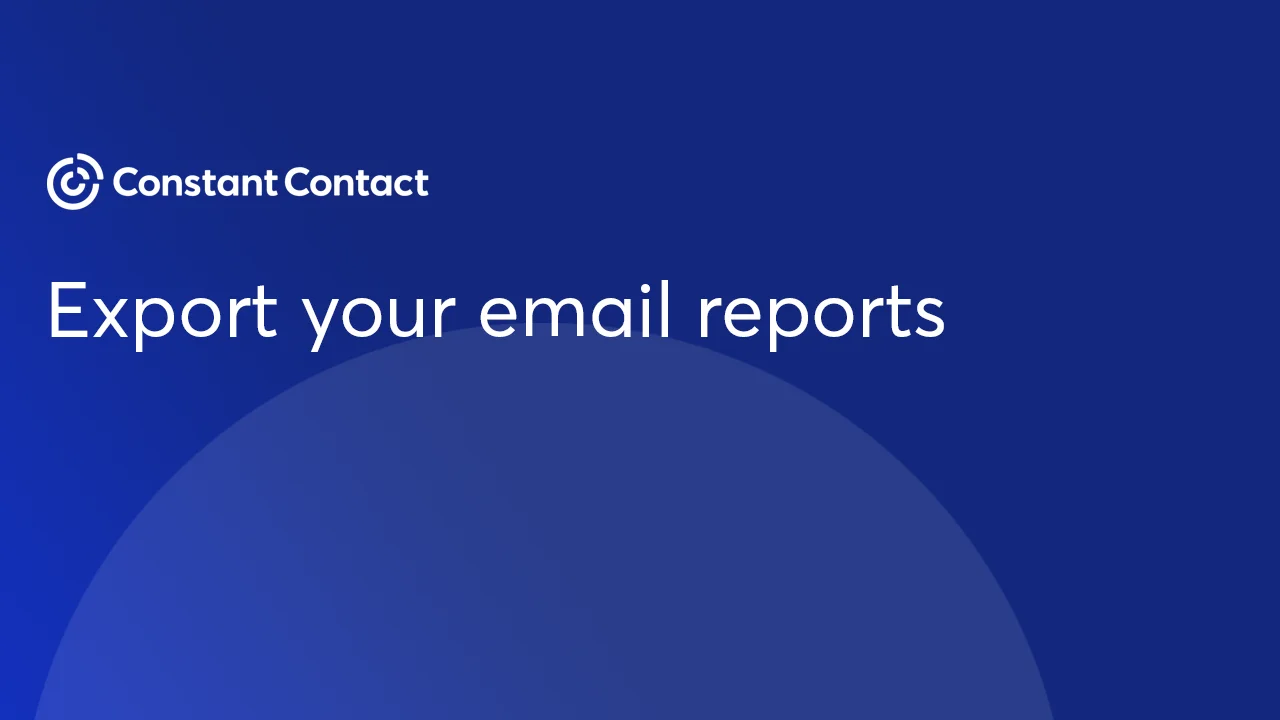
Credit: knowledgebase.constantcontact.com
Tips for Exporting Contacts
- Check your list: Make sure you export the right contacts.
- Use the right format: CSV works well for spreadsheets.
- Save the file safely: Keep backup copies in a safe place.
- Update regularly: Export your contacts often to have fresh data.
What Information Will You Get in the Exported File?
The exported CSV file has columns with contact details. Some common fields are:
| Field Name | Description |
|---|---|
| Email Address | The email of the contact |
| First Name | The contact’s first name |
| Last Name | The contact’s last name |
| Phone Number | The contact’s phone number |
| Address | The contact’s mailing address |
| Subscription Status | Shows if the contact is subscribed |
How to Open the Exported CSV File?
You can open the CSV file with many programs. Here are some options:
- Microsoft Excel: A popular spreadsheet program.
- Google Sheets: Free online spreadsheet tool.
- Notepad or Text Editor: To see raw data.
CSV files show data in rows and columns. Each row is a contact. Each column is a detail about that contact.
What to Do If You Face Problems Exporting?
Sometimes, you may have trouble exporting contacts. Here are some common issues and solutions:
- Problem: Export button is missing.
Solution: Refresh the page or log out and log in again. - Problem: File does not download.
Solution: Check your internet connection or try another browser. - Problem: Exported file is empty.
Solution: Make sure you have selected contacts before exporting.
How to Keep Your Contacts Safe?
Exporting contacts helps to keep them safe. But you should also follow these tips:
- Store exported files in secure folders.
- Do not share your contact files with strangers.
- Use passwords or encryption if possible.
- Regularly update your contact list in Constant Contact.
Summary
Exporting contacts in Constant Contact is easy. Log in, go to contacts, select, and click export. Save the CSV file on your computer. Use it to back up or share contacts. If you have problems, try simple fixes. Always keep your contact data safe.
Now you know how to export your contacts. Try these steps today to save your contact list.
Frequently Asked Questions
How Do I Export Contacts From Constant Contact?
Go to Contacts, select the list, click Export, then download the CSV file.
Can I Export Specific Contact Lists Only?
Yes, choose the exact list you want before starting the export process.
What File Format Does Constant Contact Use For Export?
Contacts export as a CSV file, compatible with many apps.
How Long Does The Export Process Take?
Export usually finishes within a few minutes, depending on list size.